Send Emails from Your Custom Noketa Domain with Gmail
How to use your Noketa WorkMail address to send emails via Gmail
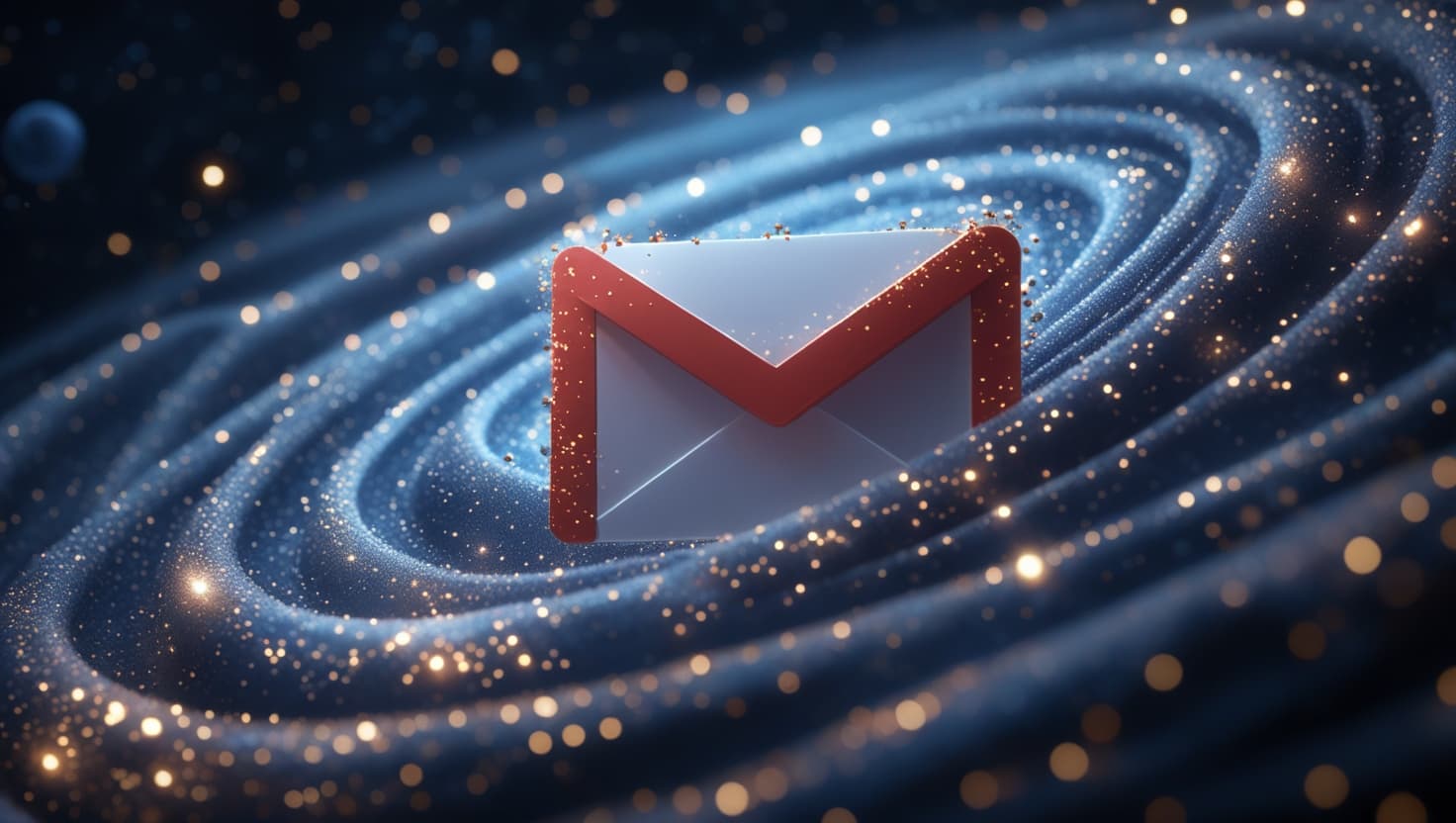
Go to Noketa WorkMail and follow the setup instructions.
Create a new alias under Noketa WorkMail (e.g.,
hello@example.com).Copy the generated password to your clipboard and store it securely — you’ll need it soon.
In Gmail, go to Settings → Accounts and Import → Send mail as and click "Add another email address".
When prompted for "Name", enter the name you want your emails to show as the sender (e.g., "Linus Torvalds").
When prompted for "Email address", enter the full alias you just created (e.g.,
hello@example.com).Important: Uncheck "Treat as an alias" — make sure this box is unchecked before proceeding.
Click "Next Step" to continue.
For SMTP Server, enter:
smtp.forwardemail.net(Use port 587.)For Username, enter your full alias email address (e.g.,
hello@example.com).For Password, paste the password you generated in Step 3.
Make sure "Secured connection using TLS" is selected.
Click "Add Account".
Open a new tab to Gmail and wait for a verification email to arrive (it contains a code).
Copy and paste the verification code when prompted.
Go back to the verification email and click the link to "confirm the request" — you typically need to both paste the code and click the link to fully complete setup.